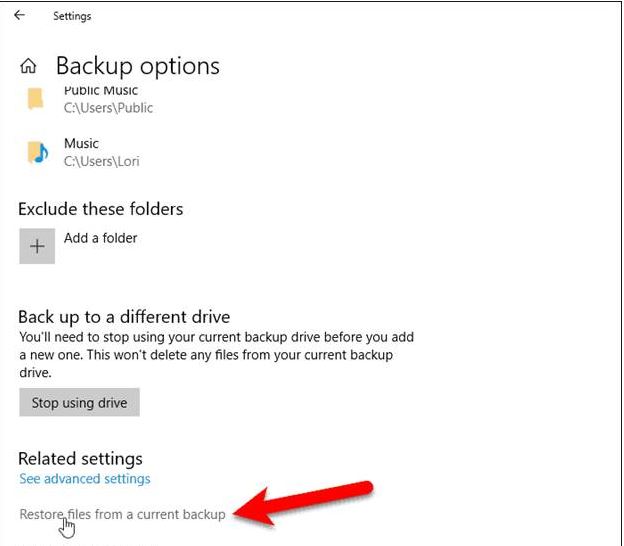I accidentally deleted an important office document from my Windows device. It is not even present in my device’s Recycle Bin folder. How can I restore my lost file?
Sudden deletion of important files can put you in trouble, especially if the file is deleted permanently. Usually, when we delete a file on Windows PC, it goes to the Recycle Bin folder and remains there until permanently removed. However, if a file is deleted using the Shift + Del key, it is immediately removed from your device, bypassing the Recycle Bin folder.
If your file is deleted permanently and does not appear in the Recycle Bin folder, don’t worry. This article explores different Windows data recovery methods that you can try to recover permanently deleted files on Windows.
Understanding File Deletion on Windows
Before diving into adequate recovery methods to restore your deleted files from Windows PC, try to understand what “permanent deletion” means. There are two options by which we can delete any file on Windows PC. This includes:
- Recycle Bin Deletion: When a file is deleted normally on Windows PC, it goes to the Recycle Bin folder and remains there until you remove it.
- Permanent Deletion: Every file deleted using the Shift + Del keys shortcut gets permanently removed from your device. Windows deletes the file references from the file system. The actual data remains on the drive until overwritten by new data.
What to Do When a File Is Permanently Deleted?
When you find a file permanently deleted from your PC, consider the following approaches to restore it:
Step 1: Immediately Stop Using the Drive
When you delete a file using the Shift + Del keys shortcut or by emptying the Recycle Bin folder, the first step is to avoid performing all the write operations on the drive or partition where the file was stored.
Continuous usage may overwrite the deleted file and make the recovery process complex. To prevent such instances, avoid saving new files, installing software, or downloading anything on your device. If possible, remove the drive and connect it to another computer for recovery.
Step 2: Check Previously Created Backups
Before using any third-party Windows data recovery software to restore lost files, check if you’ve any previously created backups. Here are different backup options that you can try:
01: Windows File History
Windows OS provides a built-in File History backup utility which, when enabled on your PC, automatically creates backup of the files to an external drive or network location. To restore deleted files using File History, you have to:
Launch the Settings app on your device, go to Update & Security.
Select Backup, then click More options under Backup using File History.
Now, click the Restore files from a current backup option.
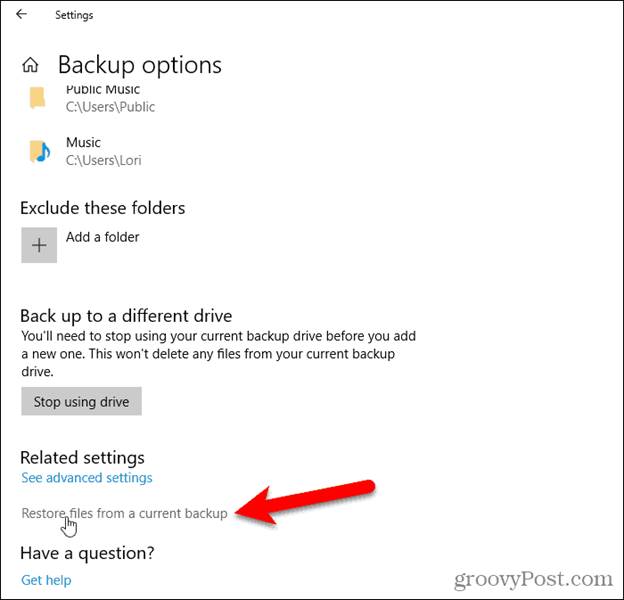
Locate the deleted files you want to restore and save them back on your device.
02: Cloud Backups (OneDrive, Google Drive, etc.)
Along with built-in backup options, you can restore your lost files on a Windows PC using cloud backups. Some common cloud storage services that can help with file recovery include OneDrive, Google Drive, and Dropbox.
Recover Files Using OneDrive
- Go to https://onedrive.live.com.
- Log in to your Microsoft account.
- Now, click the Recycle Bin from the left navigation pane.
- Browse for deleted files, select the file you want to restore and click Restore.
- This will save your file back to its original location.
Note: OneDrive keeps deleted files for 30 days (free plan) or 93 days (business plans).
Use Google Drive Backups
- Open any web browser, go to https://drive.google.com/.
- Sign in to your Google account.
- Click Trash from the left menu.
- Right-click the file(s) you wish to recover.
- Select Restore to save the selected file back to your device.
What if You Don’t Have a Backup of Permanently Deleted Files?
Instances may occur when you might not have any backup of your deleted files. In such cases, you can use third-party Windows data recovery software such as Stellar Data Recovery Standard to recover your lost files. This professional tool allows you to restore files deleted due to accidental deletion, formatting, system failure, or any other reason in a few simple steps.
Features That Make Stellar a Trusted Brand for Data Recovery
- You can use this tool to recover deleted files of various types, including photos, videos, documents, etc.
- Supports recovery of files from encrypted, formatted, or corrupted drives.
- The Preview functionality of the software allows you to preview the recoverable files before saving them on your device.
- The software offers both – Quick Scan and Deep Scan modes.
- Easy-to-use interface suitable for beginners and advanced users alike.
Here’s how to recover permanently deleted files using this Windows data recovery software
Step 1: Download and install the Stellar Data Recovery Standard software from its official website. Launch the software and from the homepage, select All Data or a specific type of data you need to restore and click Next.
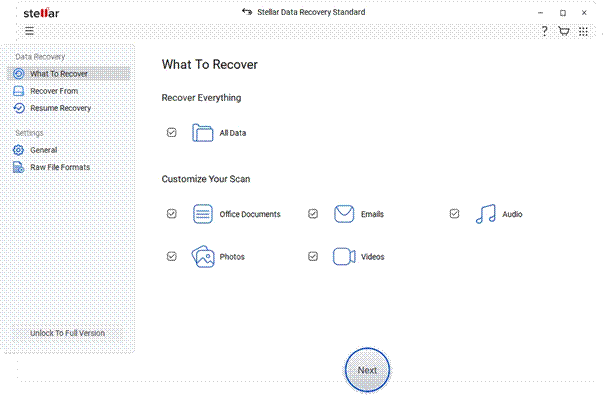
Step 2: Choose the storage drive where your deleted file was earlier stored and click Scan to begin the scanning process.
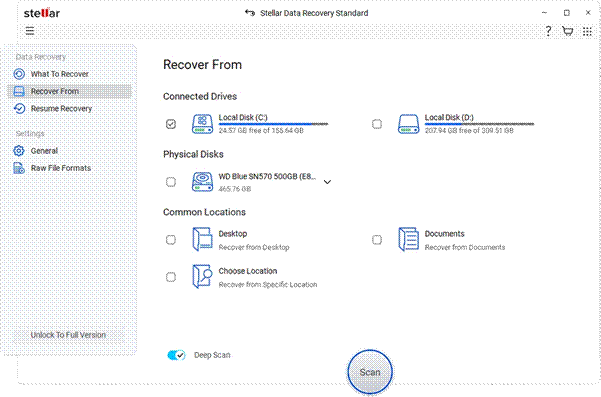
Step 3: Once the scan completes, preview the recoverable files. Select the files or folders you want to restore and click Recover to save them on your device.
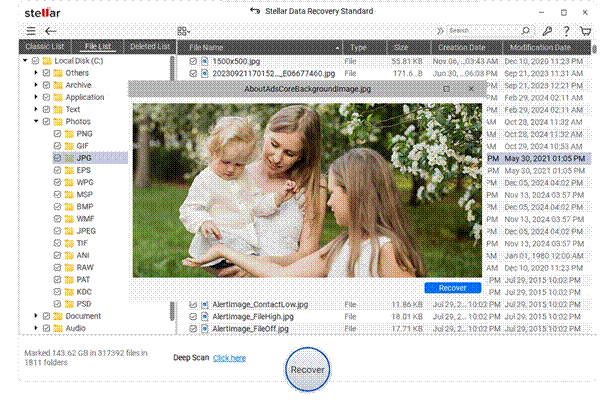
Additional Tips for Smooth File Recovery
Here are some additional tips that you can consider during the file recovery process:
- Avoid continued usage of the drive as this may overwrite the deleted files and make recovery complex.
- Automatically back up files to OneDrive or other cloud services.
- Download and install the Windows data recovery software on a separate drive.
- Always double-check before using the Shift + Delete or emptying the Recycle Bin.
Conclusion
Recover Permanently Deleted Files can be challenging, especially if they are erased permanently. If you find any file permanently removed from your Windows PC, go with the aforementioned methods one-by-one to restore it. Start with checking previously created backups, including both built-in backups and cloud backups. However, if you don’t have any backup, use third-party Windows data recovery software such as Stellar Data Recovery Standard to restore your files easily and effectively.
Read More: Five Things to Know Before Moving to Austinfrom California in 2024